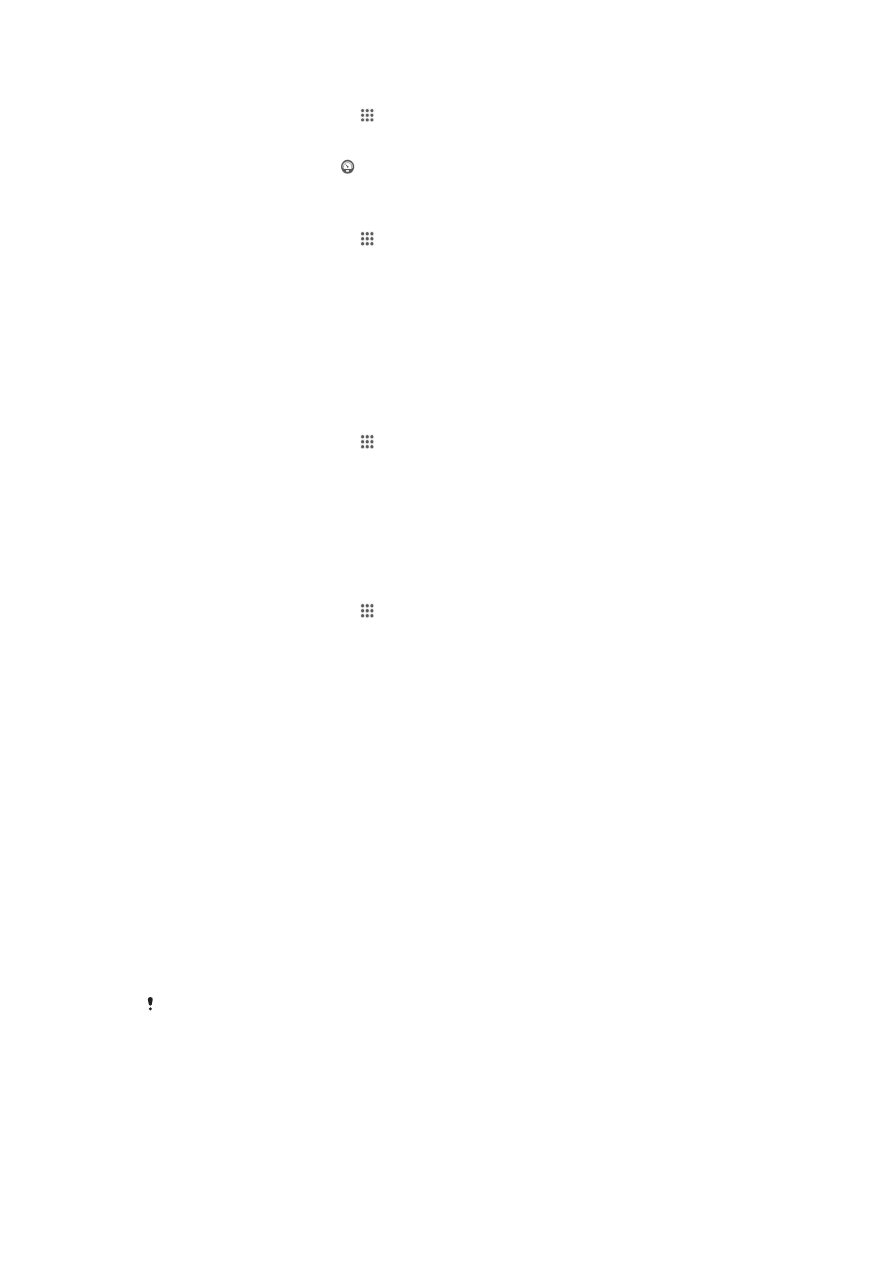
Memory and storage
Your device has different types of memory and storage possibilities for photos, apps,
and other files:
•
The
internal storage
is about
1.7 GB and is used to store downloaded or transferred content along with
personal settings and data. Examples are alarm, volume and language settings, emails,
bookmarks, contacts, calendar events, photos, videos, and music.
•
You can use a removable
memory card
of up to
32 GB to get more storage space. Most applications can read data from a
memory card but only certain apps can save files to this type of memory. You can, for
example, set the camera application to save photos directly to the memory card.
•
The
dynamic memory (RAM)
is about
1 GB and cannot be used for storage. RAM is used to handle running
applications and the operating system.
You may have to purchase a memory card separately.
Read more about the use of memory in Android devices by downloading the white paper
for your device at
www.sonymobile.com/support.
Improving memory performance
The memory in your device tends to fill up as a result of normal usage. If the device starts
to slow down, or applications suddenly shut down, you should consider the following:
112
This is an Internet version of this publication. © Print only for private use.
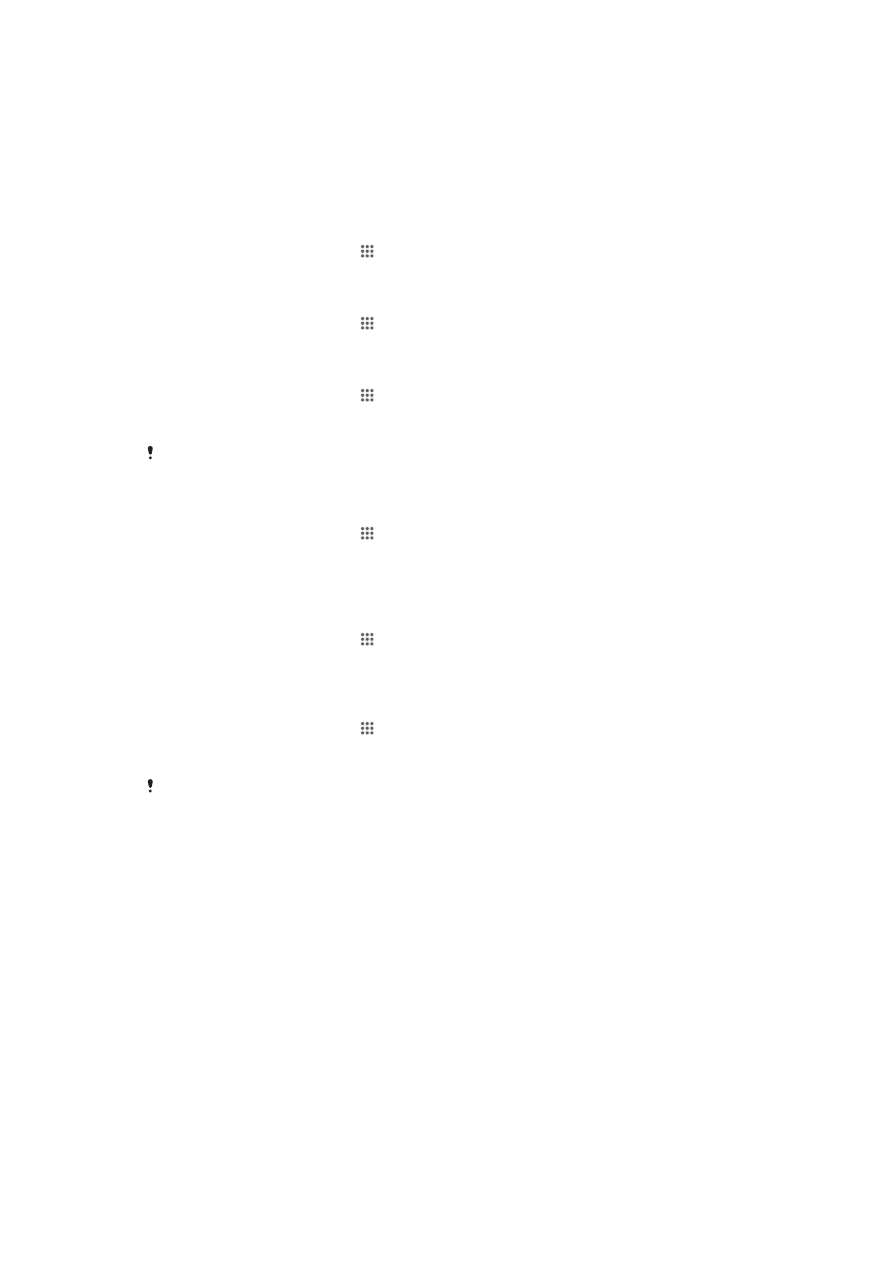
•
Always have more than
100 MB of free internal storage and more than 100 MB of free
RAM.
•
Close down running applications that you are not using.
•
Clear the memory cache for all applications.
•
Uninstall downloaded applications that you don't use.
•
Transfer photos, videos, and music from the internal memory to the memory card.
•
If your device can't read content on the memory card, you may need to format it.
To view the memory status
1
From your Home screen, tap .
2
Find and tap
Settings > Storage.
To view the amount of free and used RAM
1
From your Home screen, tap .
2
Find and tap
Settings > Apps > Running.
To clear the memory cache for all applications
1
From your Home screen, tap .
2
Find and tap
Settings > Storage.
3
Tap
Cached data > OK.
When you clear the memory cache, you don't lose any important information or settings.
To transfer media files to the memory card
1
Make sure you have a memory card inserted in your device.
2
From your Home screen, tap .
3
Find and tap
Settings > Storage > Transfer data to SD card.
4
Mark the file types you want to transfer to the memory card.
5
Tap
Transfer.
To stop applications and services from running
1
From your Home screen, tap .
2
Find and tap
Settings > Apps > Running.
3
Select an application or service, then tap
Stop.
To format the memory card
1
From your Home screen, tap .
2
Find and tap
Settings > Storage > Erase SD card.
3
To confirm, tap
Erase SD card > Erase everything
All content on the memory card gets erased when you format it. Be sure to make backups of
all data that you want to save before formatting the memory card. To back up your content,
you can copy it to a computer. For more information, see