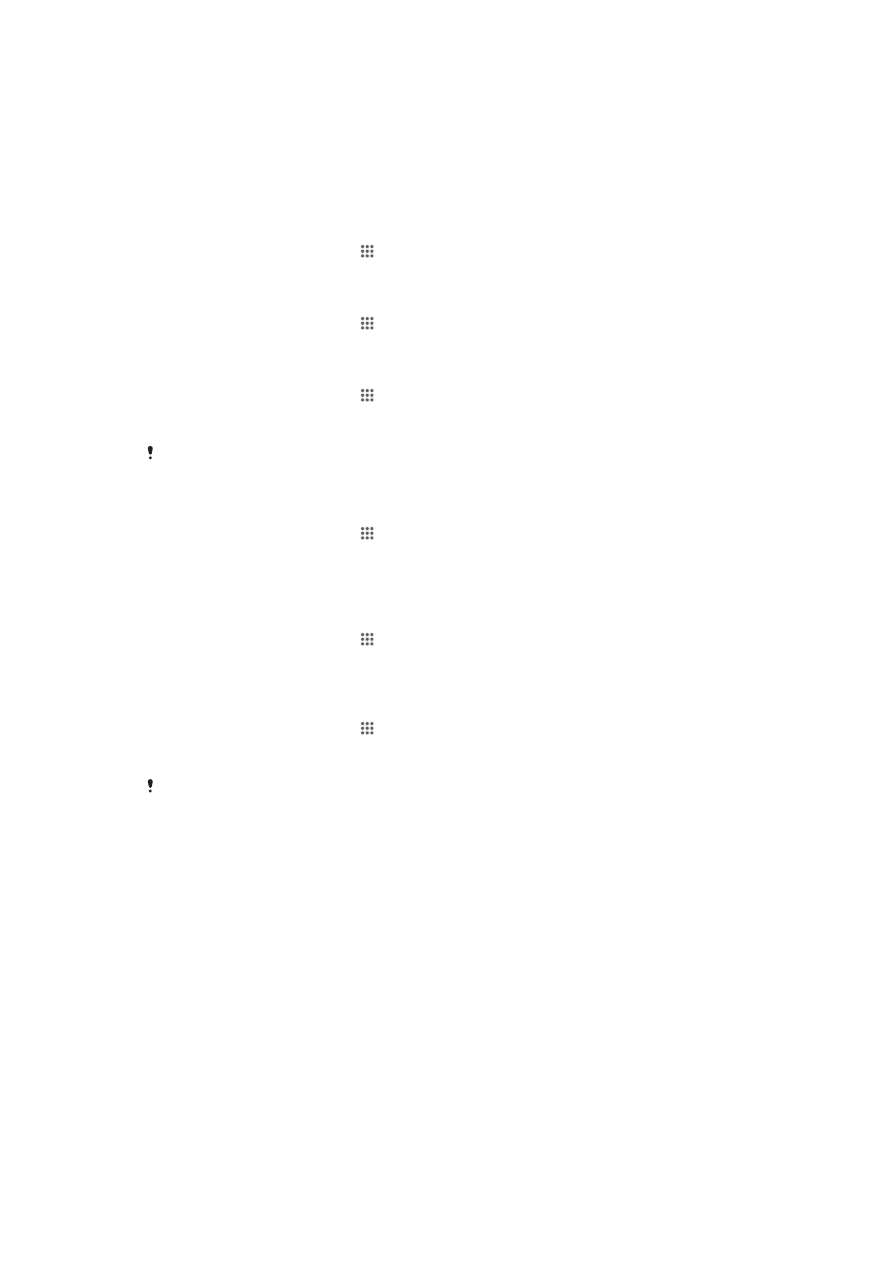
Managing files using a computer
on
the 113 page.
Managing files using a computer
Use a USB cable connection between a Windows® computer and your device to
transfer and manage your files. Once the two devices are connected, you can drag and
drop content between your device and the computer, or between your device's internal
storage and SD card, using the computer's file explorer.
If you have an Apple® Mac® computer, you can use the Sony Bridge for Mac
application to access the file system of your device. You can download Sony Bridge for
Mac from
www.sonymobile.com/global-en/tools/bridge-for-mac/.
Transferring files using Media transfer mode via Wi-Fi
®
You can transfer files between your device and other MTP compatible devices, such as a
computer, using a Wi-Fi
®
connection. Before connecting, you first need to pair the two
devices. If you're transferring music, video, pictures or other media files between your
113
This is an Internet version of this publication. © Print only for private use.
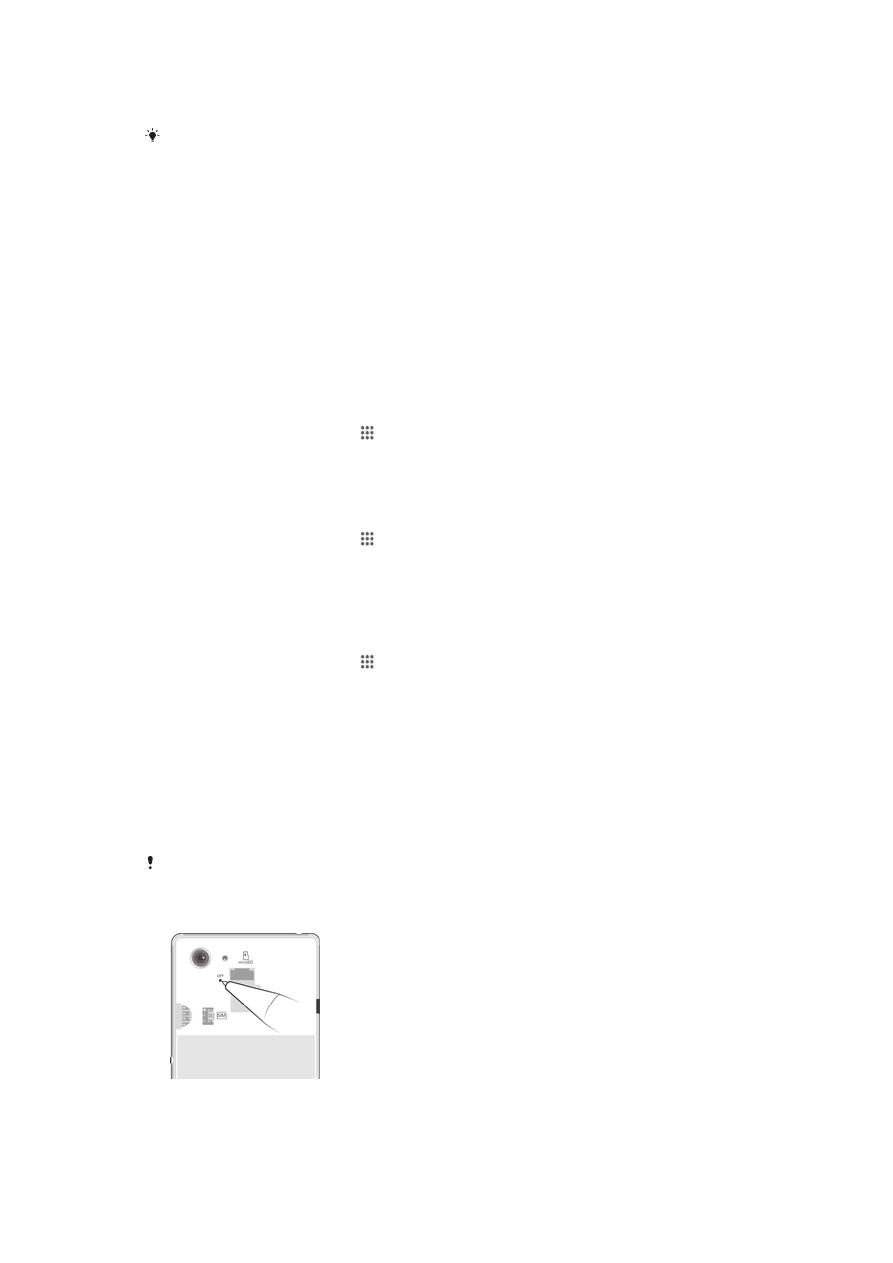
device and a computer, it's best to use the Media Go™ application on the computer.
Media Go™ converts media files so that you can use them on your device.
In order to use this feature, you need a Wi-Fi
®
enabled device that supports Media transfer,
for example, a computer running Microsoft
®
Windows Vista
®
or Windows
®
7.
To prepare to use your device wirelessly with a computer
1
Make sure Media transfer mode is enabled on your device. It is normally enabled
by default.
2
Connect your device to the computer using a USB cable.
3
Computer: Once the name of your device appears on the screen, click Configure
device for network access and follow the instructions to pair the computer and
your device.
4
When you are done pairing, disconnect the USB cable from both devices.
To connect wirelessly to a paired device
1
Make sure Media transfer mode is enabled on your device. It is normally enabled
by default.
2
Make sure the Wi-Fi
®
function is turned on.
3
From your Home screen, tap .
4
Find and tap
Settings > Xperia™ Connectivity > USB Connectivity.
5
Under
Wireless Media Transfer, select the paired device you want to connect to.
6
Tap
Connect.
To disconnect from a paired device
1
From your Home screen, tap .
2
Find and tap
Settings > Xperia™ Connectivity > USB Connectivity.
3
Under
Wireless Media Transfer, select the paired device that you want to
disconnect.
4
Tap
Disconnect.
To remove a pairing with another device
1
From your Home screen, tap .
2
Find and tap
Settings > Xperia™ Connectivity > USB Connectivity.
3
Select the paired device that you want to remove.
4
Tap
Unpair.