
Controlling accessories and settings with Smart Connect
Use the Smart Connect application to set what happens in your device when you
connect or disconnect an accessory. For example, you can decide to always start the
FM radio application when you connect a headset.
You can also use Smart Connect to set a specific action or a group of actions to launch
on your device at certain times of the day. For example, when you connect your headset
between 7am and 9am, you can decide that:
•
The Walkman® application starts.
•
The web browser opens the morning paper.
•
The ring volume is set to vibrate.
With Smart Connect, you can also manage your accessories such as SmartTags and
SmartWatch. Refer to the User guide of the specific accessory for more information.
1
Tap to display all added devices
2
Add a device or an event
3
View menu options
4
Tap to display all added events
5
Tap to activate an event
6
Tap to view details of an event
99
This is an Internet version of this publication. © Print only for private use.
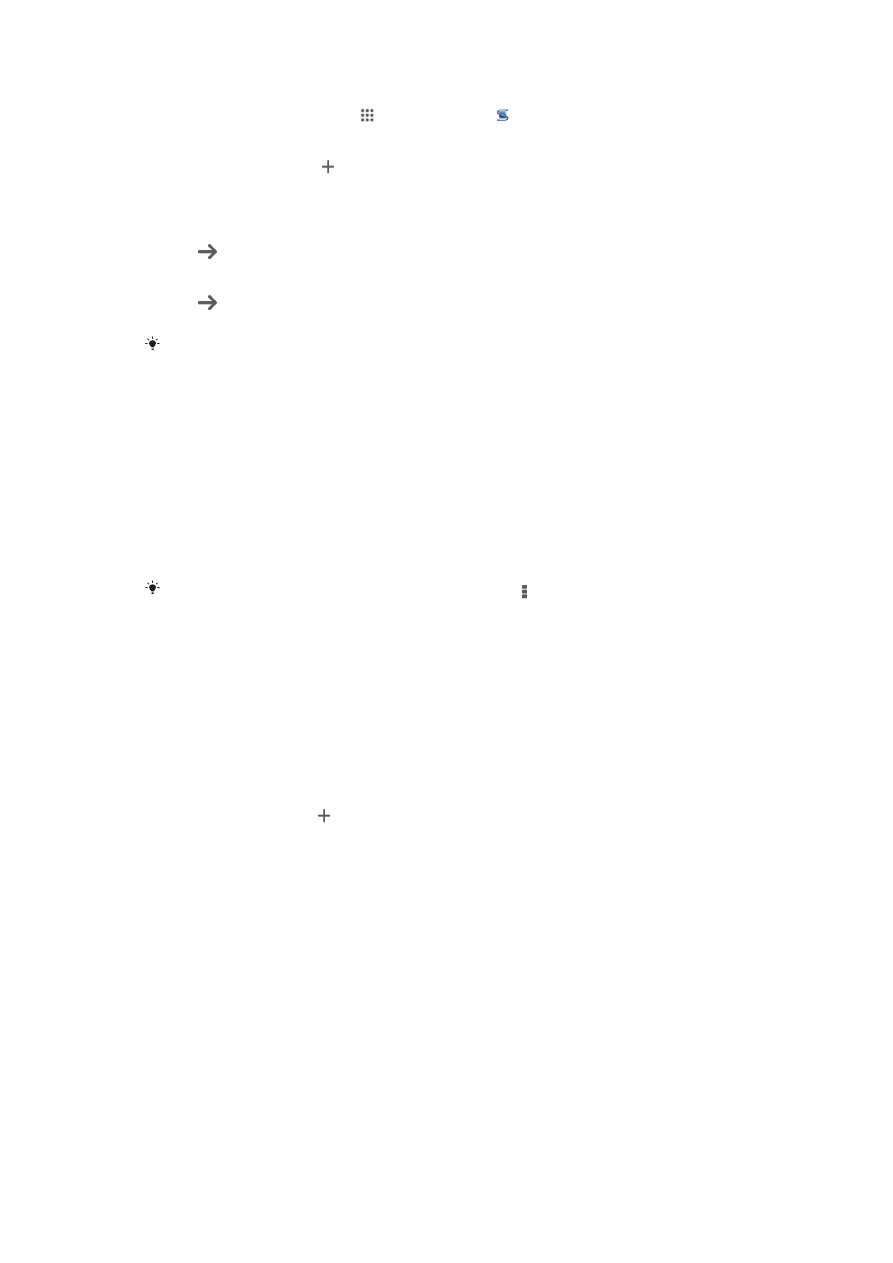
To create a Smart Connect event
1
From your Home screen, tap , then find and tap .
2
If you are opening Smart Connect for the first time, tap
OK to close the
introduction screen.
3
On the
Events tab, tap .
4
If you are creating an event for the first time, tap
OK again to close the
introduction screen.
5
Add conditions you want to trigger the event under. A condition could be the
connection with an accessory, or a specific time interval, or both.
6
Tap to continue.
7
Add what you want to happen when you connect an accessory, and set other
settings as desired.
8
Tap to continue.
9
Set an event name, then tap
Finish.
To add a Bluetooth® accessory, you have to first pair it with your device.
To edit a Smart Connect event
1
Start the Smart Connection application.
2
On the
Events tab, tap an event.
3
If the event is switched off, drag the slider to the right to turn it on.
4
Tap
Edit, then adjust the settings as desired.
To delete an event
1
Start the Smart Connection application.
2
On the
Events tab, touch and hold the event you want to delete, then tap Delete
event.
3
Tap
Delete to confirm.
You can also open the event you want to delete, then tap >
Delete event > Delete.
Managing devices
Use the Smart Connect application to manage a range of smart accessories that you
can connect to your device, including SmartTags, SmartWatch, and Smart Wireless
Headset pro from Sony. Smart Connect downloads any necessary applications and also
finds third-party applications, when available. Previously connected devices show in a list
that allows you to get more information about the features of each device.
To pair and connect an accessory
1
Start the Smart Connection application. If you are opening Smart Connect for the
first time, tap
OK to close the introduction screen.
2
Tap
Devices, then tap .
3
Tap
OK to start searching for devices.
4
In the search result list, tap the name of the device that you want to add.
To adjust the settings for a connected accessory
1
Pair and connect the accessory with your device.
2
Start the Smart Connection application.
3
Tap
Devices, then tap the name of the connected accessory.
4
Adjust the desired settings.