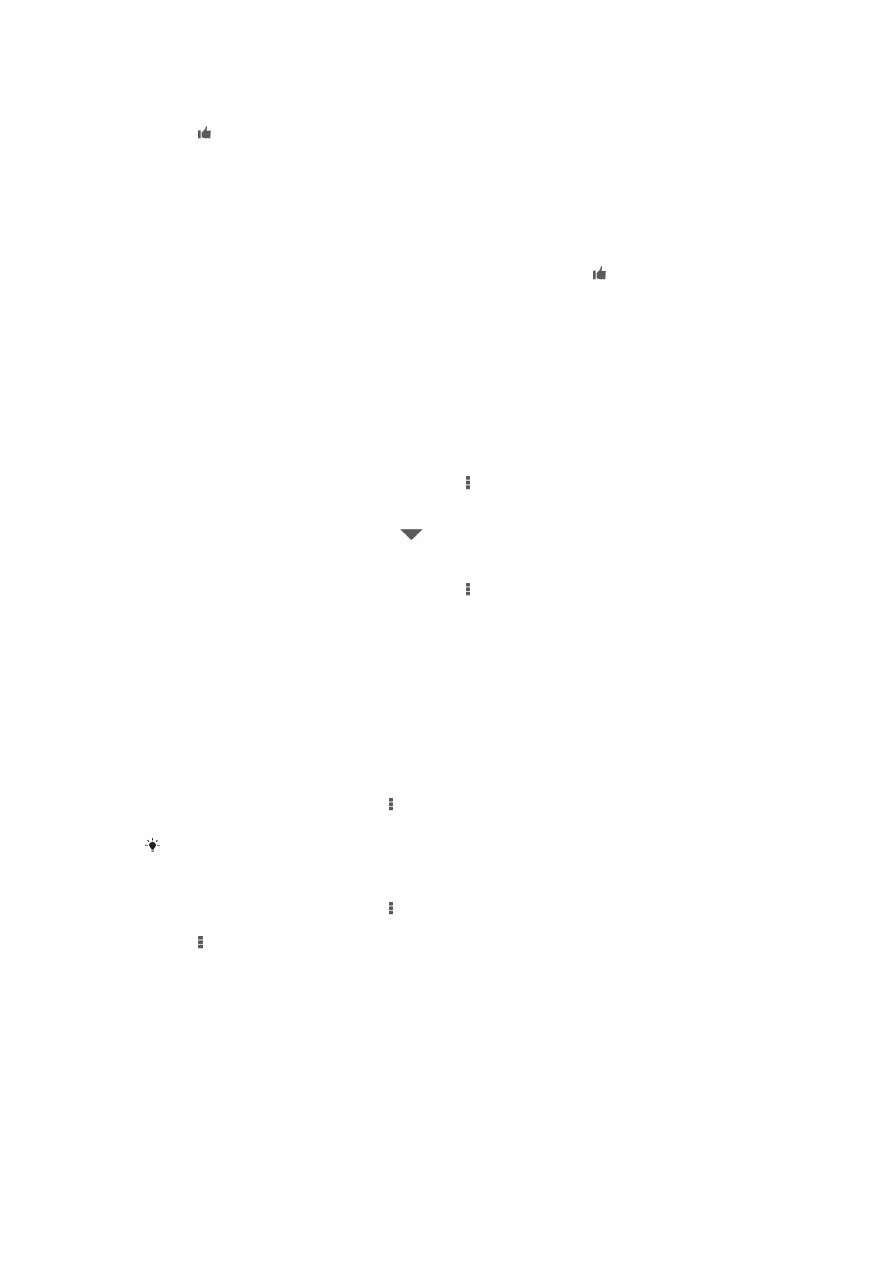
Recognizing music with TrackID™
Use the TrackID™ music recognition service to identify a music track you hear playing in
your surroundings. Just record a short sample of the song and you’ll get artist, title, and
album info within seconds. You can purchase tracks identified by TrackID™ and you can
view TrackID™ charts to see what TrackID™ users around the globe are searching for.
For best results, use TrackID™ technology in a quiet area.
68
This is an Internet version of this publication. © Print only for private use.
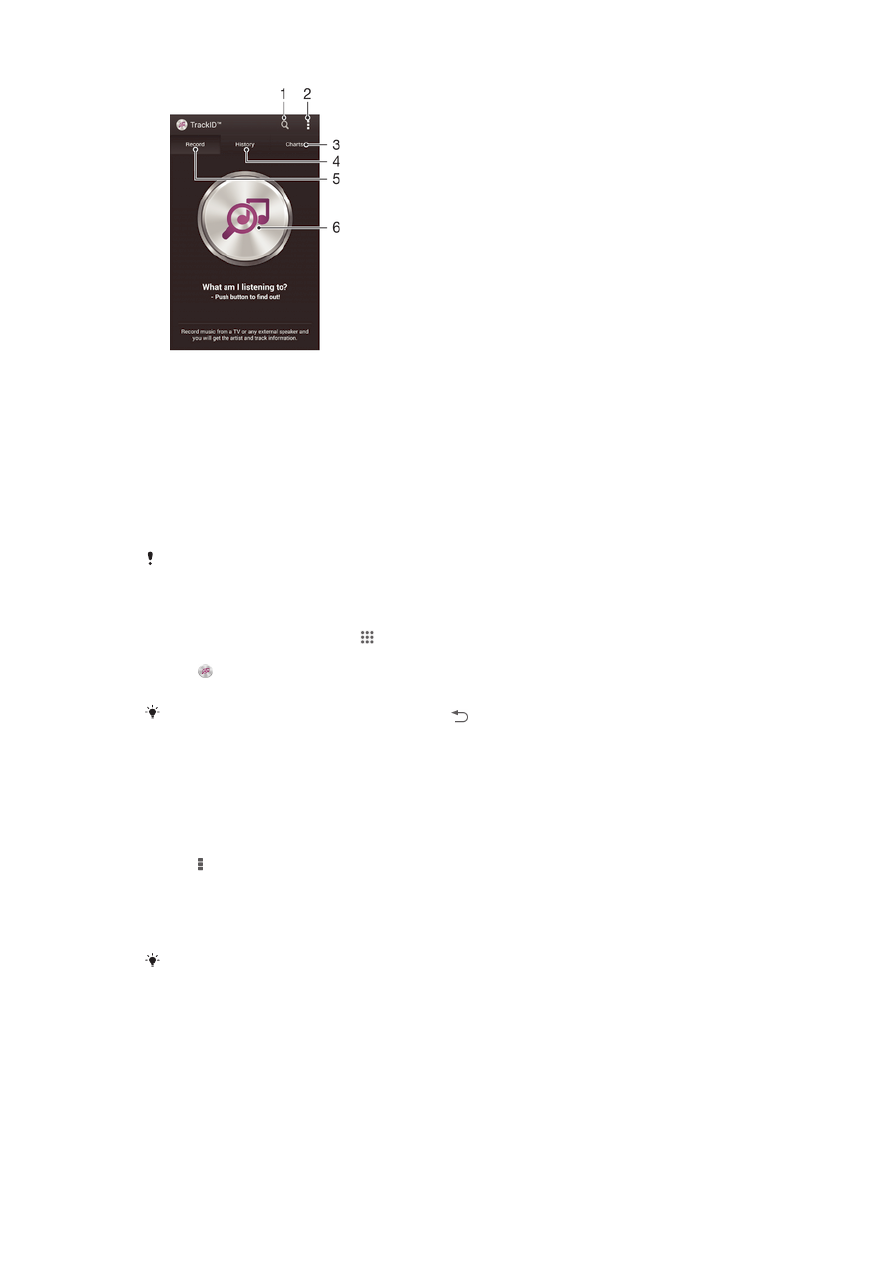
1
Search for music online
2
View options
3
View current music charts
4
View the search result history
5
Main screen for recording music
6
Find out what music you're listening to
The TrackID™ application and the TrackID™ service are not supported in all countries/regions,
or by all networks and/or service providers in all areas.
To identify music using TrackID™ technology
1
From your Home screen, tap
2
Find and tap
TrackID™, then hold your device towards the music source.
3
Tap . If the track is recognized by the TrackID™ service, the results appear on
the screen.
To return to the
TrackID™ start screen, press .
To view TrackID™ charts
•
Open the
TrackID™ application, then tap Charts. A chart from your own region is
shown.
To view TrackID™ charts from another region
1
Open the
TrackID™ application, then tap Charts.
2
Tap >
Regions, then select a country or region.
To buy a track recognized by the TrackID™ application
1
After a track has been recognized by the
TrackID™ application, tap Download.
2
Follow the instructions in your device to complete your purchase.
You can also select a track to buy by opening the
History and Charts tabs. Or you can
purchase tracks identified by an online text search in
TrackID™.
To share a track
1
After a track has been recognized by the
TrackID™ application, tap Share, then
select a sharing method.
2
Follow the instructions on your device to complete the procedure.
To view artist information for a track
•
After a track has been recognized by the
TrackID™ application, tap Artist info.
69
This is an Internet version of this publication. © Print only for private use.
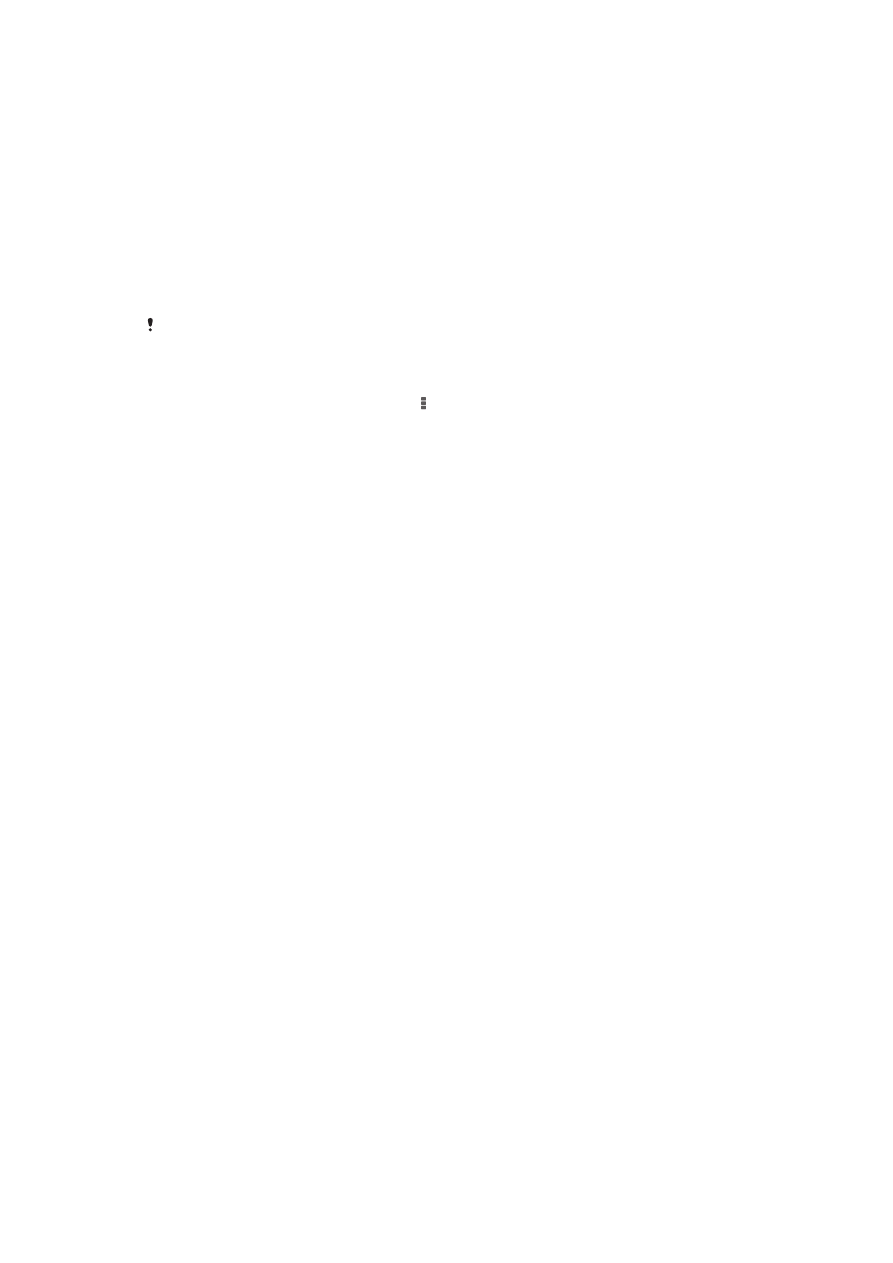
To delete a track from the track history
1
Open the
TrackID™ application, then tap History.
2
Tap a track title, then tap
Delete.
3
Tap
Yes to confirm.