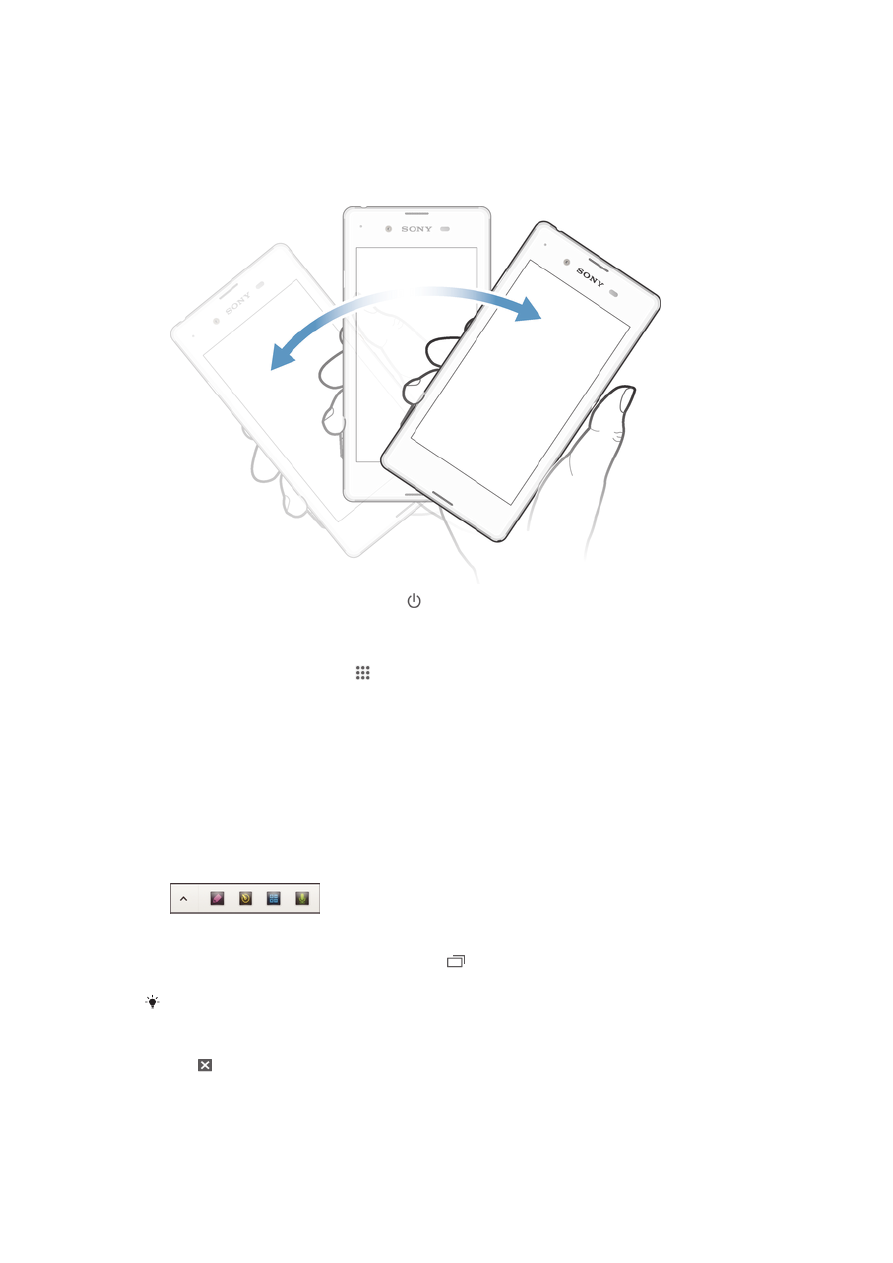
Small apps
A small app is a shortcut used for applications and widgets. You can get quick access to
the small apps at any time using the favorites bar. A small app only takes up a small area
of your screen, so you can interact with a small app and another application at the same
time on the same screen. For example, you can have a web page open and then open
the Calculator small app on top of it and perform calculations. You can download more
small apps from Google Play™.
To open a small app
1
To make the small apps bar appear, press .
2
Tap the small app that you want to open.
You can open several small apps at the same time.
To close a small app
•
Tap on the small app window.
17
This is an Internet version of this publication. © Print only for private use.
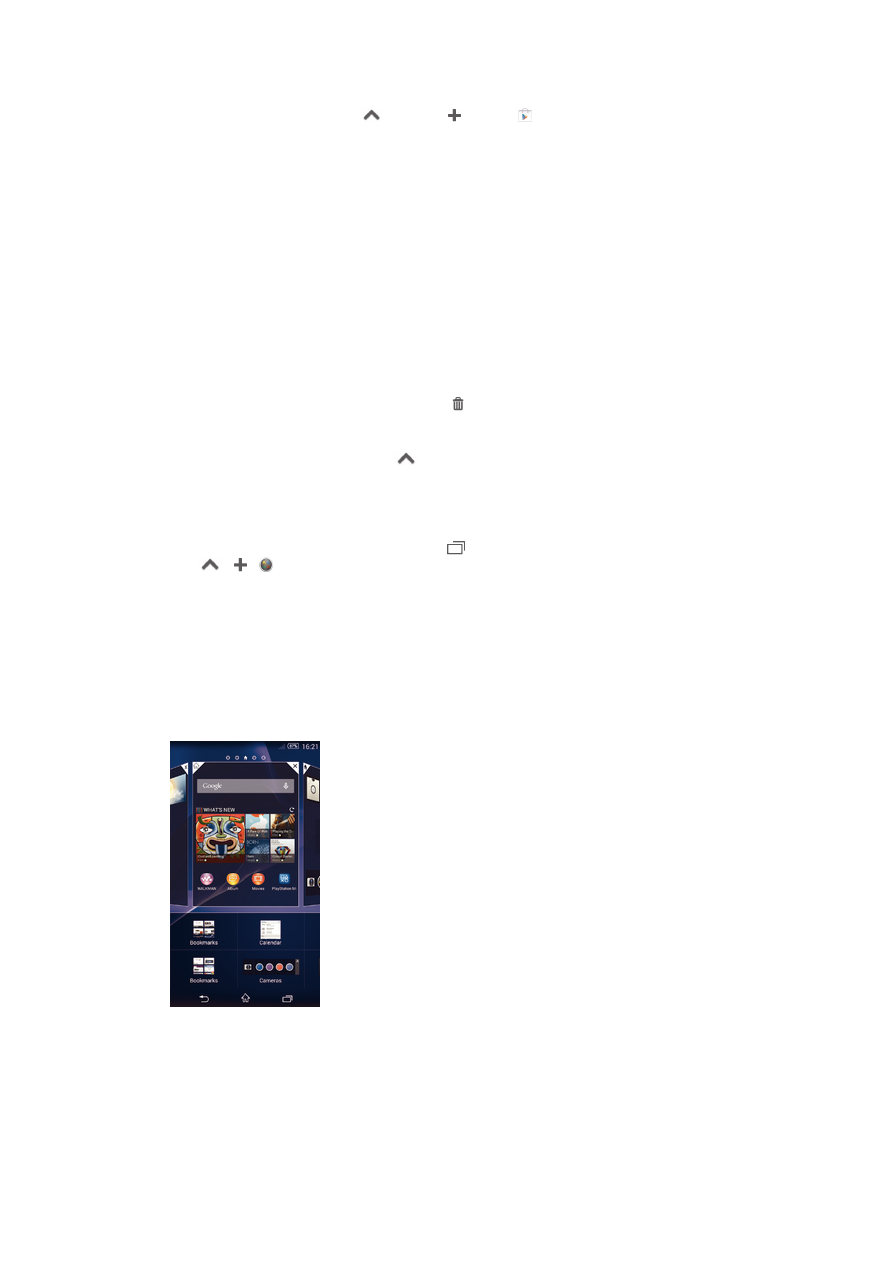
To download a small app
1
From the small apps bar, tap
, then tap and tap .
2
Search for the small app that you want to download, then follow the instructions
to download it and complete the installation.
To move a small app
•
When the small app is open, touch and hold the top left corner of the small app,
then move it to the desired location.
To minimize a small app
•
When the small app is open, touch and hold the top left corner of the small app,
then drag it to the right edge or to the bottom edge of the screen.
To rearrange the small apps in the small apps bar
•
Touch and hold a small app and drag it to the desired position.
To remove a small app from the small apps bar
•
Touch and hold a small app, then drag it to .
To restore a previously removed small app
1
Open the small apps bar, then tap
.
2
Touch and hold the small app you want to restore, then drag it into the small apps
bar.
To add a widget as a small app
1
To make the small apps bar appear, press .
2
Tap
> > .
3
Select a widget.
4
Enter a name for the widget, if desired, then tap
OK.