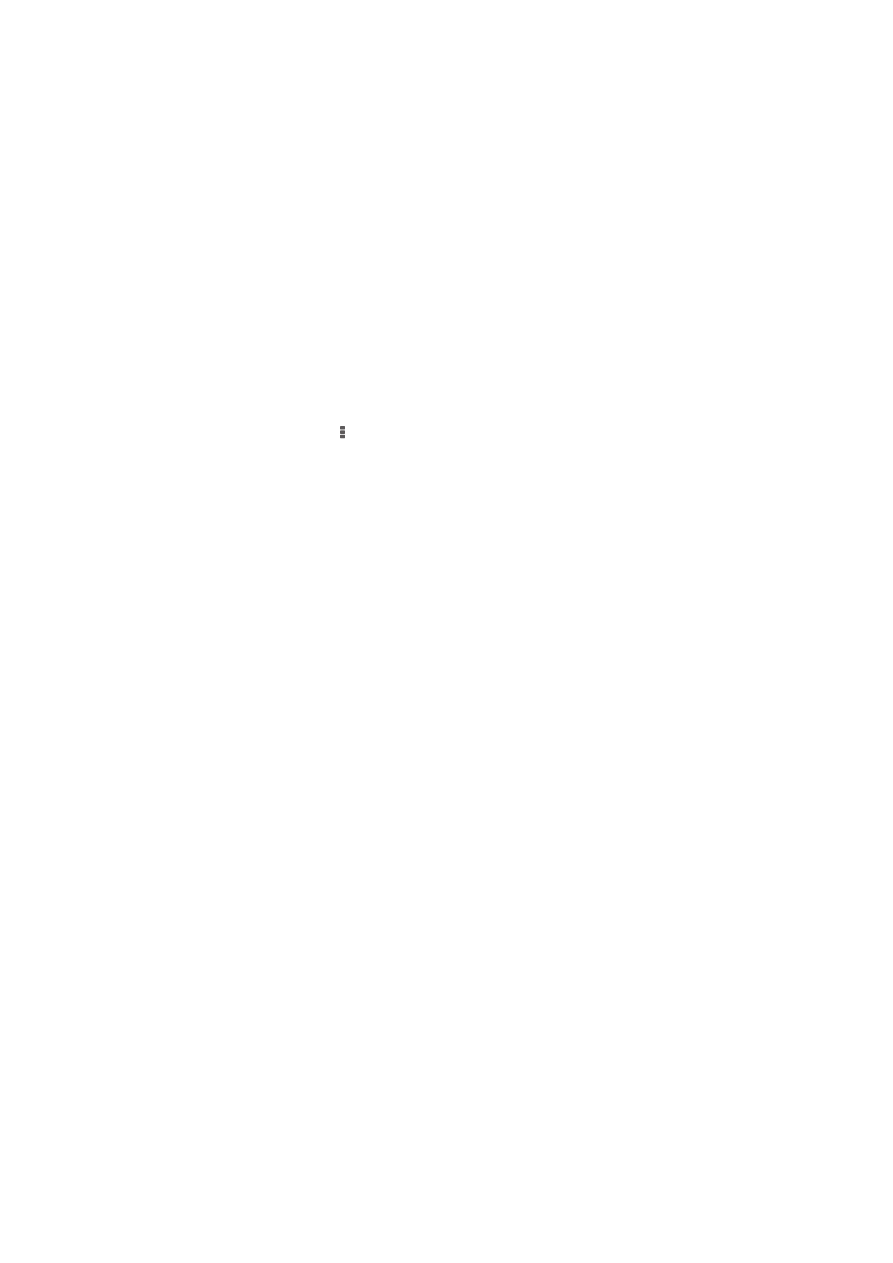
Video camera settings
To adjust the video camera settings
1
Activate the camera.
2
Tap one of the settings icons on the screen.
3
To display all settings, tap .
4
Select the setting that you want to adjust, then make your changes.
Video camera settings overview
Video resolution
Adjust the video resolution for different formats.
Full HD
1920×1080(16:9)
Full HD (Full High Definition) format with 16:9 aspect ratio.
HD
1280×720(16:9)
HD (High Definition) format with 16:9 aspect ratio.
VGA
640×480(4:3)
VGA format with 4:3 aspect ratio.
QVGA
320×240(4:3)
QVGA format with 4:3 aspect ratio.
MMS
Record videos suitable for sending in multimedia messages. The recording time of this video format is limited
so the video file can fit in a multimedia message.
Self timer
With the self-timer you can record a video without holding the device. Use it to record
group videos where everyone can be in the video. You can also use the self-timer to
avoid shaking the camera when recording videos.
On (10 sec.)
Set a 10-second delay from when you tap the camera screen until the video begins to record.
On (2 sec.)
Set a 2-second delay from when you tap the camera screen until the video begins to record.
Off
The video begins to record as soon as you tap the camera screen.
Smile Shutter™(video)
Use the Smile Shutter™ function to determine what kind of smile the camera reacts to
before recording a video.
80
This is an Internet version of this publication. © Print only for private use.
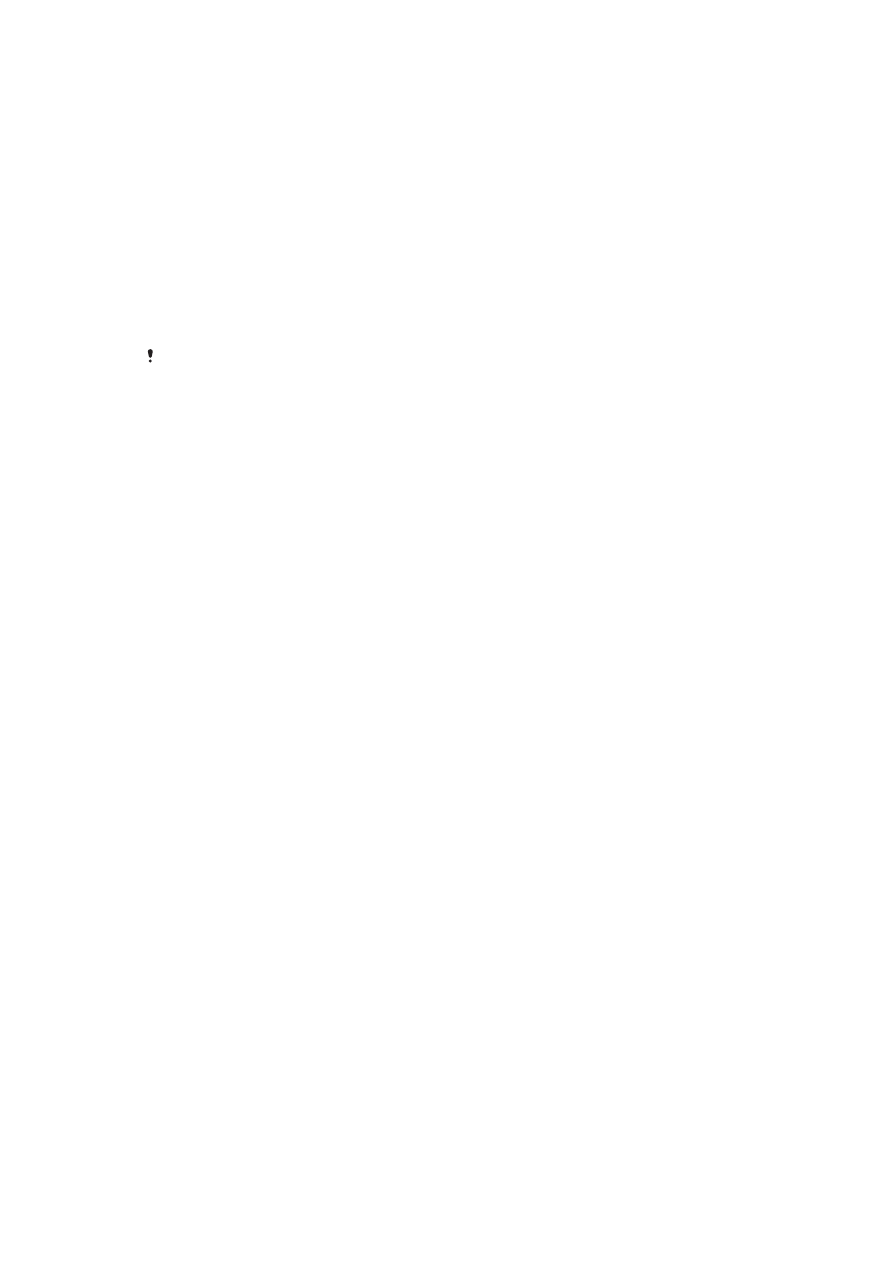
Focus mode
The focus setting controls which part of a video should be sharp. When continuous
autofocus is on, the camera keeps adjusting focus so that the area within the white focus
frame stays sharp.
Single autofocus
The camera automatically focuses on the selected subject. Continuous autofocus is on.
Face detection
The camera automatically detects up to five human faces, indicated by frames on the screen. The camera
automatically focuses on the nearest face. You can also select which face to focus on by tapping it on the
screen. When you tap the camera screen, a yellow frame shows which face is selected and in focus. Face
detection cannot be used for all scene types. Continuous autofocus is on.
Object tracking
When you select an object by touching it in the viewfinder, the camera tracks it for you.
This setting is only available in
Manual capturing mode.
Metering
This function automatically determines a well-balanced exposure by measuring the
amount of light striking the image that you want to capture.
Center
Adjust the exposure to the center of the image.
Average
Calculate the exposure based on the amount of light striking the whole image.
Spot
Adjust the exposure in a very small part of the image that you want to capture.
Video stabilizer
When recording a video, it can be difficult to hold the device steady. The stabilizer helps
you by compensating for small movements of the hand.
Microphone
Select whether to pick up the surrounding sound when recording videos.
Preview
You can choose to preview videos just after you shoot them.
On
The preview of the video appears after you shoot it.
Edit
The video opens for editing after you shoot it.
Off
The video is saved after you shoot it, and no preview appears.
81
This is an Internet version of this publication. © Print only for private use.