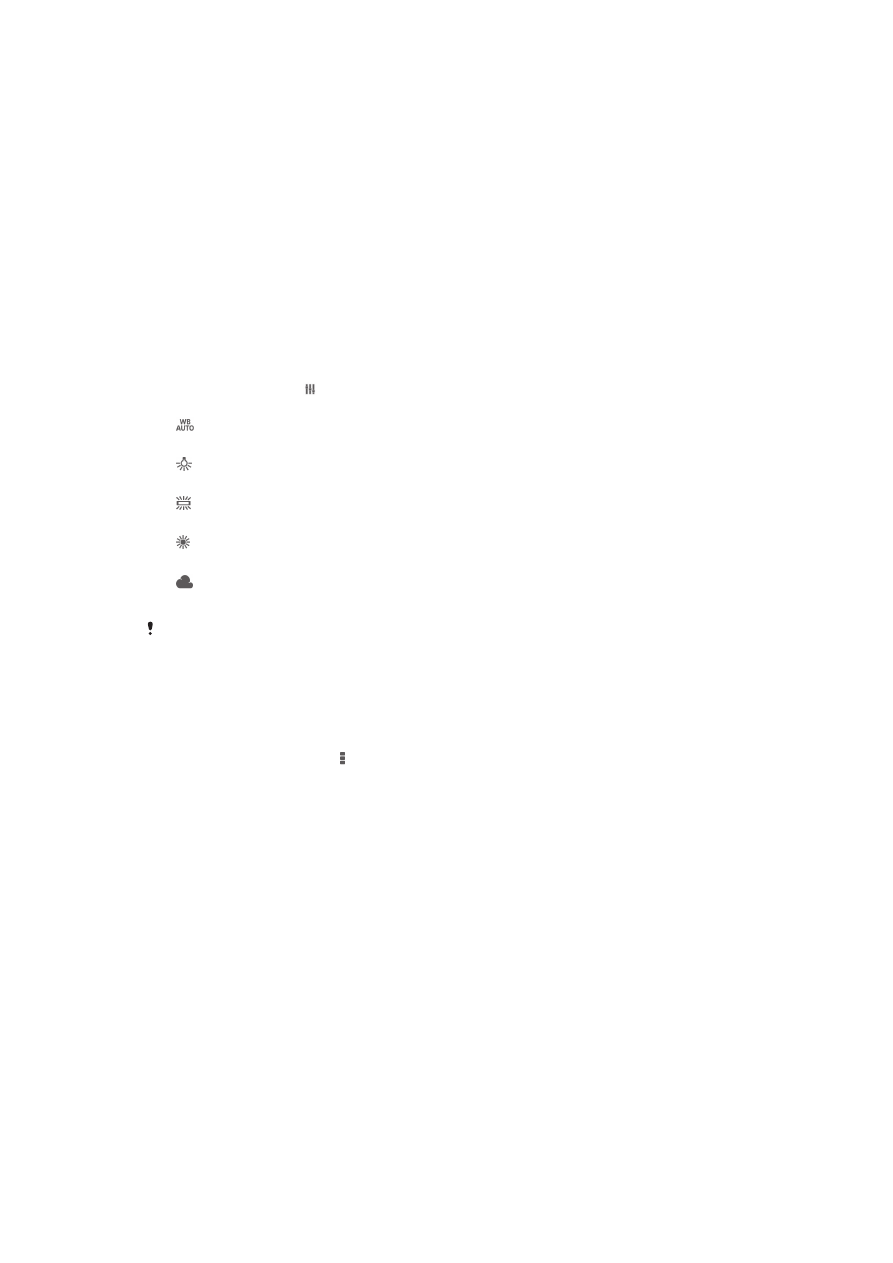
Still camera settings
To adjust the still camera settings
1
Activate the camera.
2
To display all settings, tap .
3
Select the setting you want to adjust, then edit as desired.
Still camera settings overview
Resolution
Choose between several resolutions and aspect ratios before taking a photo. A photo
with a higher resolution requires more memory.
5MP
2560×1920(4:3)
5-megapixel resolution with 4:3 aspect ratio. Suitable for photos you want to view on non-widescreen
displays or print in high resolution.
3.7MP
2560×1440(16:9)
3.7-megapixel resolution with 16:9 aspect ratio. Suitable for photos you want to view on widescreen displays.
2MP
1632×1224(4:3)
2-megapixel resolution with 4:3 aspect ratio. Suitable for photos you want to view on non-widescreen
displays or print in high resolution.
2MP
1920×1080(16:9)
2-megapixel resolution with 16:9 aspect ratio. Suitable for photos you want to view on widescreen displays.
78
This is an Internet version of this publication. © Print only for private use.
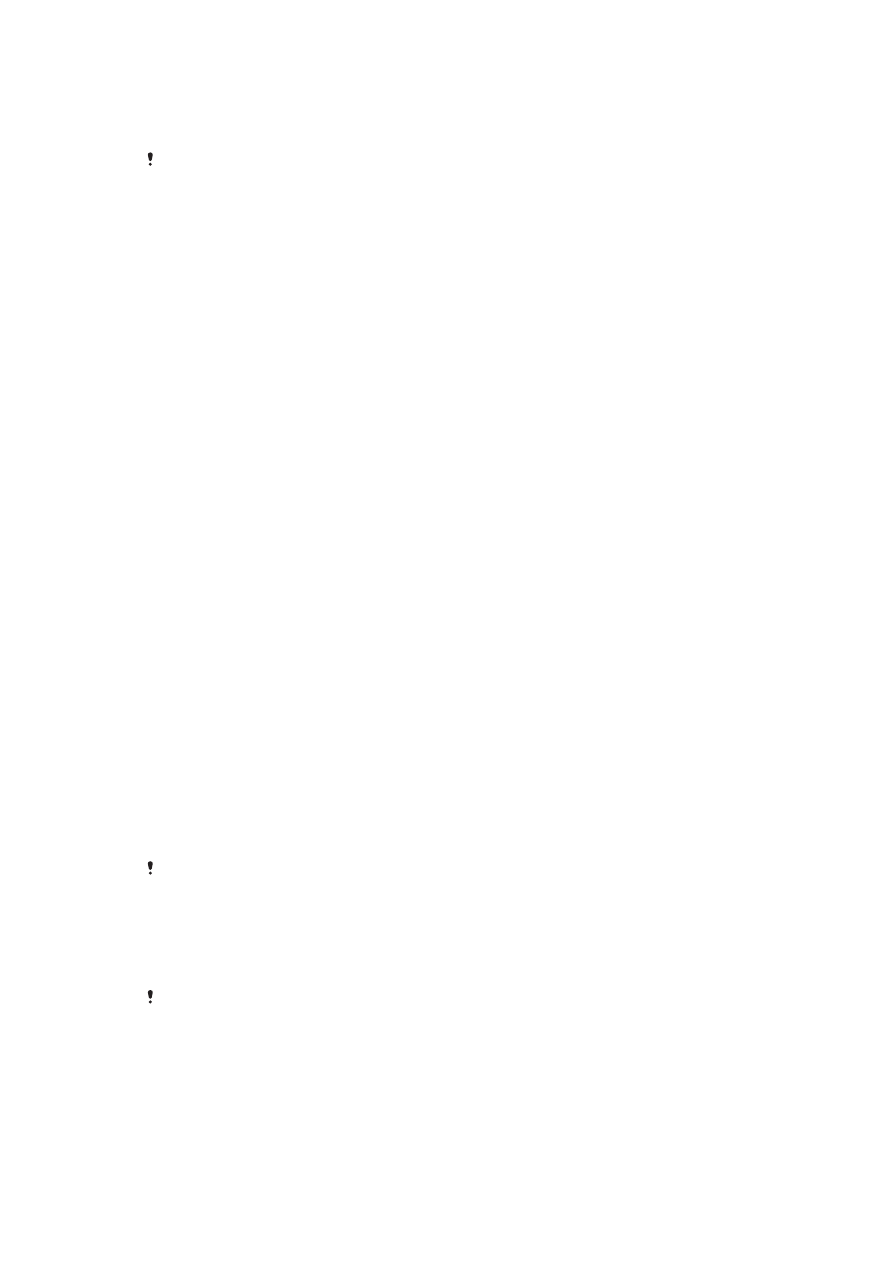
VGA
640×480(4:3)
VGA format with 4:3 aspect ratio.
These settings are only available in
Manual capturing mode.
Self timer
With the self-timer you can take a photo without holding the device. Use this function to
take self-portraits, or group photos where everyone can be in the photo. You can also
use the self-timer to avoid shaking the camera when taking photos.
On (10 sec.)
Set a 10-second delay from when you tap the camera screen until the photo is taken.
On (2 sec.)
Set a 2-second delay from when you tap the camera screen until the photo is taken.
Off
The photo is taken as soon as you tap the camera screen.
Smile Shutter™
Use the Smile Shutter™ function to determine what kind of smile the camera reacts to
before taking a photo.
Focus mode
The focus function controls which part of a photo should be sharp. When continuous
autofocus is on, the camera keeps adjusting focus so the area within the colored focus
frame stays sharp.
Single autofocus
The camera automatically focuses on the selected subject. Continuous autofocus is on. Touch and hold the
camera screen until the yellow focus frame turns blue, indicating that the focus is set. The photo is taken
when you release your finger.
Face detection
The camera automatically detects up to five human faces, indicated by frames on the screen. The camera
automatically focuses on the nearest face. You can also select which face to focus on by tapping it on the
screen. When you tap the camera screen, a blue frame shows which face is selected and in focus. Face
detection cannot be used for all scene types. Continuous autofocus is on.
Touch focus
Touch a specific area on the camera screen to set the area of focus. Continuous autofocus is off. Touch and
hold the camera screen until the yellow focus frame turns blue, indicating that the focus is set. The photo is
taken when you release your finger.
Object tracking
When you select an object by touching it in the viewfinder, the camera tracks it for you.
This setting is only available in
Manual capturing mode.
HDR
Use the HDR (High Dynamic Range) setting to take a photo against strong backlight or in
conditions where the contrast is sharp. HDR compensates for the loss of detail and
produces a picture that is representative of both dark and bright areas.
This setting is only available in
Manual capturing mode.
Preview
You can choose to preview photos or videos just after you shoot them.
Unlimited
The preview of the photo or video appears after you shoot it.
5 seconds
79
This is an Internet version of this publication. © Print only for private use.
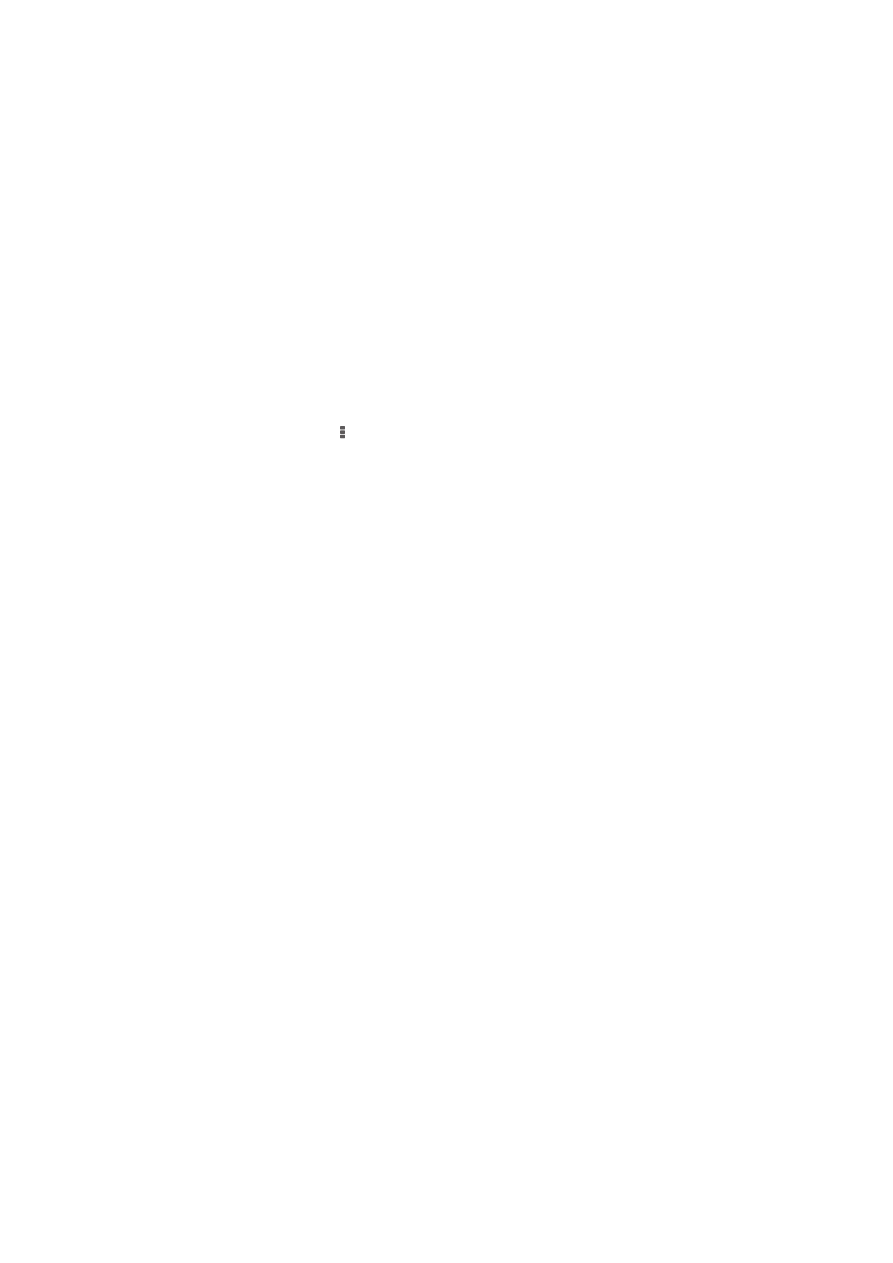
The preview of the photo or video appears for 5 seconds after you shoot it.
3 seconds
The preview of the photo or video appears for 3 seconds after you shoot it.
Edit
The photo or video opens for editing after you shoot it.
Off
The photo or video is saved after you shoot it, and no preview appears.
Face registration
You can register faces with the Camera application so that the viewfinder automatically
focuses on these faces when they appear in the viewfinder.